As part of a recent remote support session, I helped a client work out why his MIDI keyboard wasn’t working in Cubase 14.
He was using a Launchkey Mini MK3 MIDI controller keyboard. When he pressed the keys, we couldn’t see anything displayed in Cubase’s MIDI Input monitor.
Starting with some basic troubleshooting steps, I asked my client to check the cable and what he could see on the keyboard. He told me that the lights were illuminated on the keyboard. This told us that the cable was correctly connected and that USB power was coming from the PC.

I asked my client to go through the following steps:
- Close Cubase
- Disconnect the USB cable from the Launchkey
- Wait a few seconds
- Reconnect the cable
- Re-open Cubase
No difference. MIDI still not being displayed.
I asked my client to open Settings – Studio Setup – MIDI Port Setup.
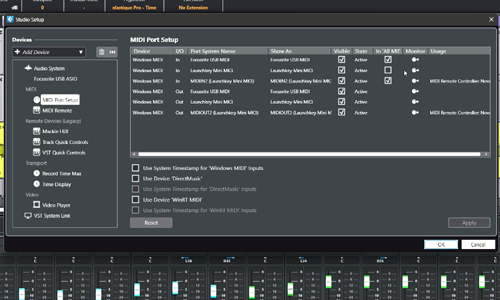
We had found the problem. The Launchkey was not active because the All MIDI Inputs box was unchecked for that MIDI device. I told my client to check the box and save the settings. He did so, and his VST instrument started playing back notes when he pressed the keys. Problem solved.
If you have any similar problems with Cubase and would like to book remote support from a music technology expert, please get in touch.
ABOUT THE AUTHOR

PAUL ANDREWS
I’m the owner and lead technician for Audio Support, a small company based in London, UK that connects remotely with clients worldwide to help them with their music technology issues. I’ve run Audio Support since 2005 and in that time I’ve seen and solved thousands of recording studio problems.
Outside of Audio Support, I run music workshops at a local school, play bass in a 90s tribute function band and perform modular synth jams with friends on Twitch.
Get support for similar problems
Get in Touch
- Use WhatsApp, email or the form below to contact us.
- We will confirm if we can help.
- We will arrange a date and time for a remote support session and send a link for you to make payment.
- At the agreed time, our technician will connect via voice call and remote desktop to resolve the issue.
Find out more about how our services work.
