Hi Paul. I have a very weird problem with Cubase. Can you help me? – EG
I received the above message from E and we connected for a remote support session the next day. E explained the problem in more depth:
Every time I try and import this audio file into Cubase it’s playing back too fast and in the wrong key. Why is this?
I had a look at E’s Cubase settings and could immediately see what was going on. Cubase was importing the audio file at a different sample rate to the project and the dialogue box that gave the option to automatically adjust the sample rate had been disabled.
Solving the Problem
We opened Cubase’s Preferences and opened the page for Editing-Audio
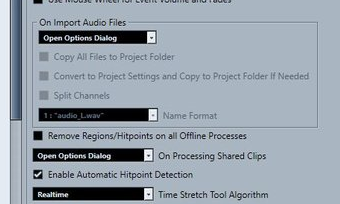
On Import Audio Files had been set to ‘Use selected settings’. I told E to set it to ‘Open Options Dialog‘ and to save and close the preferences.
We imported his audio file again. This time, a dialog box appeared:
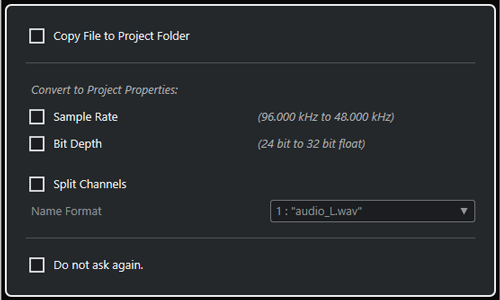
I told E to check the box marked Sample Rate. (I also advised him to use Copy to Project Folder for file management reasons)
When E played his track again, the imported audio file now played at the right speed and in the right key. We then moved on to resolve another problem he was having with his MIDI keyboard.
If you have any questions about features of Cubase and would like to book time with a music technology expert, please get in touch.
ABOUT THE AUTHOR

PAUL ANDREWS
I’m the owner and lead technician for Audio Support, a small company based in London, UK that connects remotely with clients worldwide to help them with their music technology issues. I’ve run Audio Support since 2005 and in that time I’ve seen and solved thousands of recording studio problems.
Outside of Audio Support, I run music workshops at a local school, play bass in a 90s tribute function band and perform modular synth jams with friends on Twitch.
Get support for similar problems
Get in Touch
- Use WhatsApp, email or the form below to contact us.
- We will confirm if we can help.
- We will arrange a date and time for a remote support session and send a link for you to make payment.
- At the agreed time, our technician will connect via voice call and remote desktop to resolve the issue.
Find out more about how our services work.
