Hi Paul. I have a new Windows laptop and I want to stream to Youtube live. I have my microphone, Focusrite Scarlett audio interface and OBS installed but I’m having problems getting it all configured. Can you help? Amy
I received the above message and arranged a time to connect with Amy. We spoke via WhatsApp and set up a remote desktop connection so that I could see her screen and take control of her PC.
Amy’s brief was pretty straightforward:
- Perform her songs in her home studio
- Capture audio of the performance using Rode NT1A microphone connected to Focusrite Scarlett audio interface
- Capture video using USB webcam
- Add effects to her vocals (EQ, Compression, Reverb) using VST plugins
- Combine audio and video and add text to the video
- Stream to YouTube/Facebook Live
I took control of Amy’s PC and after a bit of experimenting and configuration I found this combination of software produced the desired results:
- Focusrite Scarlett Driver
- VoiceMeeter Banana
- Light Host
- Open Broadcast Studio
Focusrite Scarlett Driver
https://downloads.focusrite.com/focusrite
To connect most USB-audio interfaces to Windows, driver software needs to be installed. Focusrite drivers can be found here. Drivers allow the PC to connect to the audio interface and route the signal from the microphone into Windows.
Once installed, I set the latency buffer to 64 and the sample rate to 44.1k
VoiceMeeter Banana
https://vb-audio.com/Voicemeeter/banana.htm
VoiceMeeter is an amazing piece of free/donationware software that allows you to route audio around Windows.
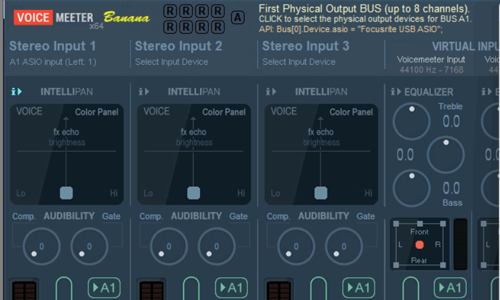
In VoiceMeeter the settings that needed to be changed were:
Use ASIO as audio format
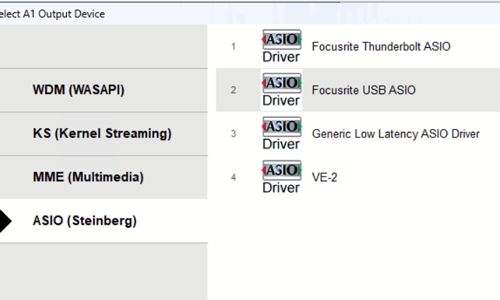
Set Stereo Input 1 to A1 ASIO input 1 (Left input of Focusrite Scarlett)
Activate Outputs A1, B1 on Channel 1
Turn MONO on for Channel 1 (so vocals would be on both sides of singer’s headphones).
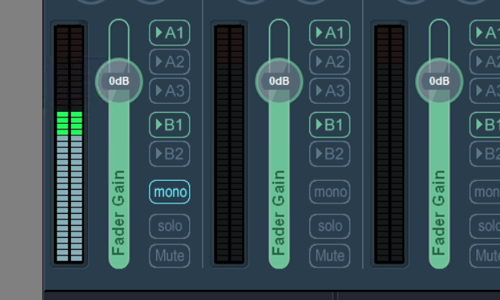
VoiceMeeter Banana also allows inserts to be run from individual channels. I activated this to allow Light Host to add VST effects to singer’s voice.
Light Host
https://github.com/rolandoislas/LightHost
Light Host is a small piece of free software that allows real-time VST effects to be run in windows without a DAW (such as Cubase or Reaper).
Once installed, it sits in the menu bar and has a simple editor menu:
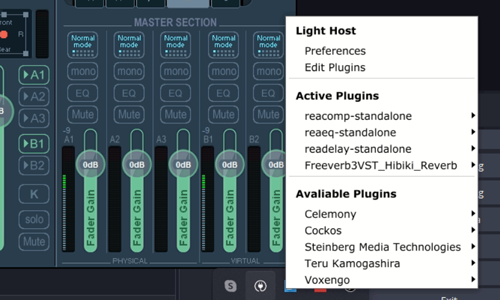
Light Host needed to be set to use VoiceMeeter Insert Virtual ASIO in its Audio Settings window.
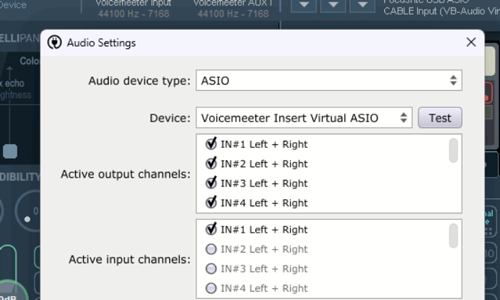
Once Light Host was installed and running as an insert on channel 1 of VoiceMeeter I set up the VST effects. In Amy’s instance, she already knew which effects she wanted to use from her Reaper track template, so I recreated her custom settings inside Light Host.
- EQ
- Compression
- Delay
- Reverb
We tested the setup and Amy could hear her vocals through her headphones in real-time and with effects.
Open Broadcast Studio
OBS is another amazing free app that is used for streaming to YouTube/Facebook/Twitch etc. There are hundreds of guides to using OBS online, so I won’t go into detail into it again here.
Initially we had problems with audio in OBS. Digital noises would appear in the headphones as soon as the software was opened and we had problems with choppy/stuttering audio when trying to make test recordings.
These problems were solved by:
- Disabling all other audio devices (Realtek sound card, HMDI audio) in Windows device manager
- Making sure all audio apps on the PC were running at the same sample rate
- Using Custom Audio Device on the Webcam’s Advanced Audio Properties and setting to VoiceMeeter Out B1
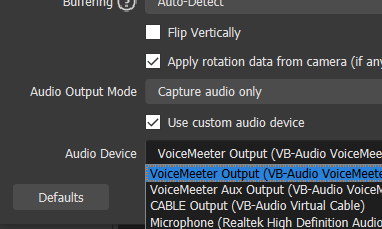
Once audio and video were working, we ran some tests and were happy to find streaming to both YouTube and Facebook Live was working well.
I left Amy to try out her new setup on her own and made some suggestions on how she could improve the look of her streams with some of the features of OBS.
After the job was complete, Amy was kind enough to leave me this nice review:
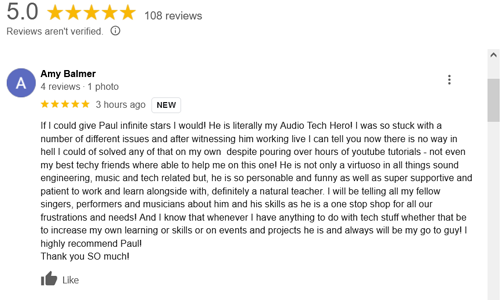
If I could give Paul infinite stars I would! He is literally my Audio Tech Hero! I was so stuck with a number of different issues and after witnessing him working live I can tell you now there is no way in hell I could of solved any of that on my own despite pouring over hours of youtube tutorials – not even my best techy friends where able to help me on this one! He is not only a virtuoso in all things sound engineering, music and tech related but, he is so personable and funny as well as super supportive and patient to work and learn alongside with, definitely a natural teacher. I will be telling all my fellow singers, performers and musicians about him and his skills as he is a one stop shop for all our frustrations and needs! And I know that whenever I have anything to do with tech stuff whether that be to increase my own learning or skills or on events and projects he is and always will be my go to guy! I highly recommend Paul! Thank you SO much!
If you would like to book expert professional help to configure your PC for live-streaming audio please get in touch.
About the Author

I’m the owner and lead technician for Audio Support, a small company based in London, UK that connects remotely with clients worldwide to help them with their music technology issues. I’ve run Audio Support since 2005 and in that time I’ve seen and solved thousands of recording studio problems.
Outside of Audio Support, I run music workshops at a local school, play bass in a 90s tribute function band and perform modular synth jams with friends on Twitch.
