Hi Paul. I am having a problem recording my Blue Yeti microphone in Audacity. I can’t work out how to turn the built-in noise cancellation off. Can you help me?
I recently received this request from a new client on Fiverr and we arranged a remote support appointment for later that week.
Problem
My client explained that she was trying to record guided meditations using a Blue Yeti microphone into Audacity on PC. For some reason, the audio settings were causing the ends of her words to be clipped off and the sound of her breath was not being recorded between her lines. She could only hear silence when she was not speaking.

At the start of our remote support appointment we made a quick test recording in Audacity so I could see the problem for myself, and the issues my client described were immediately obvious. There was a noise gate and possibly other effects applied, probably by Windows 11. I explained that Audacity doesn’t have built-in noise cancellation, but Windows 11 does.
Solution
Windows has audio enhancement features that can be applied to any of the sound inputs. These are useful if you want your voice to sound clean when using a laptop microphone during a Zoom conversation, for example.
In my client’s instance, the audio enhancements were unsuitable for recording a guided meditation.
I guided my client to her PC’s sound settings and told her to disable the audio enhancements for her Blue Yeti.
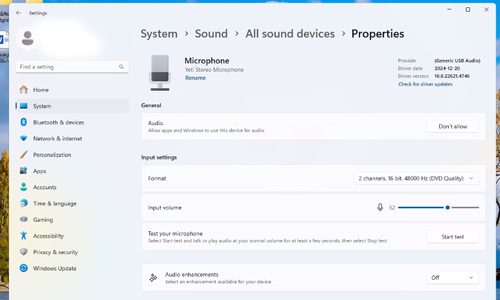
We also needed to open the HP Audio Center and disable Microphone Noise Reduction.
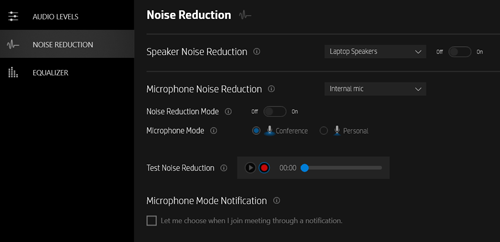
We made another test recording in Audacity, and my client was pleased to hear that her breath was being picked up and recorded between her lines of dialogue.
Additional Support
Since this problem didn’t take long to resolve and my client had paid for an hour of my time, I gave her some additional advice about her audio setup.
Gain
I checked through the gain staging of my client’s setup and made sure she had the best settings on her microphone and recording software to get the optimum signal-to-noise without distortion during her recordings. We made some test recordings to show her examples of good and bad settings.
Output Monitoring
I explained to my client how she could change the audio output options in Windows to avoid having to unplug her microphone when she wanted to hear back her recordings in Audacity.
Polar Patterns
I explained to my client the correct polar pattern to select on her Blue Yeti microphone (Cardioid). It turned out she had the wrong one selected, so she was pleased to hear the improvement this made in her sound.
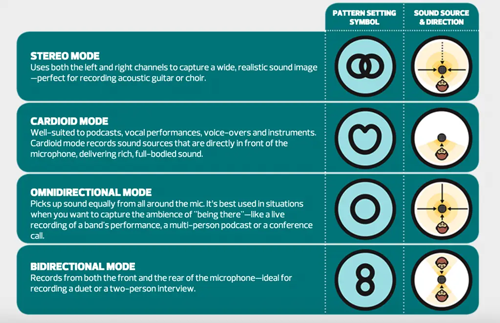
Mic Positioning
I explained to my client how the positioning of the microphone affects the recorded sound and gave her tips on how best to position the mic in relation to her mouth.
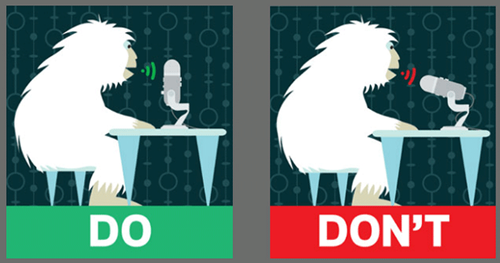
Conclusion
At the end of our hour’s session, my client was happy that she now make clean recordings of her guided meditations. We had eliminated the audio issues and she now had a much better understanding and confidence in using her audio setup.
After the session, my client was kind enough to leave me this nice review:
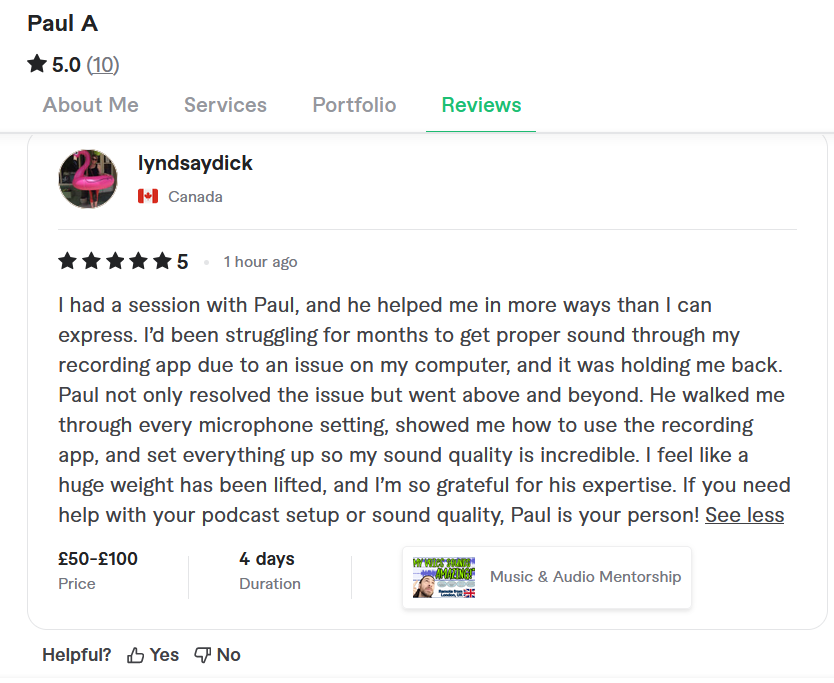
I had a session with Paul, and he helped me in more ways than I can express. I’d been struggling for months to get proper sound through my recording app due to an issue on my computer, and it was holding me back. Paul not only resolved the issue but went above and beyond. He walked me through every microphone setting, showed me how to use the recording app, and set everything up, so my sound quality is incredible. I feel like a huge weight has been lifted, and I’m so grateful for his expertise. If you need help with your podcast setup or sound quality, Paul is your person!
If you need help with your microphone, software settings or any aspect of your recording setup, please Get in Touch.
ABOUT THE AUTHOR

PAUL ANDREWS
I’m the owner and lead technician for Audio Support, a small company based in London, UK that connects remotely with clients worldwide to help them with their music technology issues. I’ve run Audio Support since 2005 and in that time I’ve seen and solved thousands of recording studio problems.
Outside of Audio Support, I run music workshops at a local school, play bass in a 90s tribute function band and perform modular synth jams with friends on Twitch.
Get support for similar problems
Get in Touch
- Use WhatsApp, email or the form below to contact us.
- We will confirm if we can help.
- We will arrange a date and time for a remote support session and send a link for you to make payment.
- At the agreed time, our technician will connect via voice call and remote desktop to resolve the issue.
Find out more about how our services work.
