Hi Paul. My PC keeps shutting down when I’m using Cubase 13. I don’t know why. Can you help?
I received the above message from an existing client and we arranged a time to connect for a remote support session.
Once I was remotely viewing my client’s desktop, I started by looking at the Windows Event Viewer System logs to see what Windows had reported as the cause of the shutdowns.
Inside Event Viewer could see that processes referencing EloTouch were active moments before the shutdown. I researched Elo Touch online and found it was the brand of one of my client’s monitor screens.

Further research found a reference on the Elo Touch website to a known shutdown and Blue Screen of Death problem with this monitor:
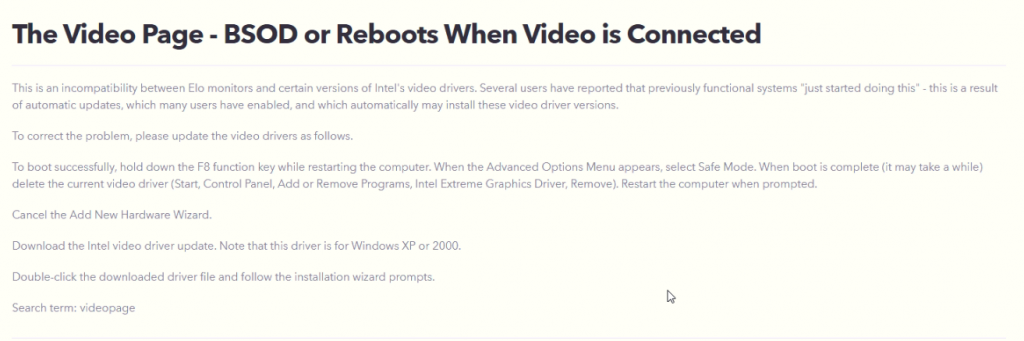
I guided my client through the procedure to update his video drivers as instructed by the Elo Touch site.
In this instance, the shutdowns seemed unrelated to Cubase. I asked my client to keep using his Cubase system as normal and to let me know if any further crashes occurred.
Additional Support
I advised my client that due to the age of the video card on his system, this may be an unsolvable compatibility problem. I checked that the auto-save function in Cubase was working correctly in case his PC suddenly crashed again. If the shutdown issue did return, I advised my client to disconnect the Elo monitor to confirm it was the source of the problem.
ABOUT THE AUTHOR

PAUL ANDREWS
I’m the owner and lead technician for Audio Support, a small company based in London, UK that connects remotely with clients worldwide to help them with their music technology issues. I’ve run Audio Support since 2005 and in that time I’ve seen and solved thousands of recording studio problems.
Outside of Audio Support, I run music workshops at a local school, play bass in a 90s tribute function band and perform modular synth jams with friends on Twitch.
Get support for similar problems
Get in Touch
- Use WhatsApp, email or the form below to contact us.
- We will confirm if we can help.
- We will arrange a date and time for a remote support session and send a link for you to make payment.
- At the agreed time, our technician will connect via voice call and remote desktop to resolve the issue.
Find out more about how our services work.
